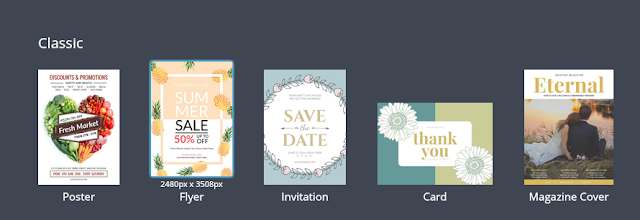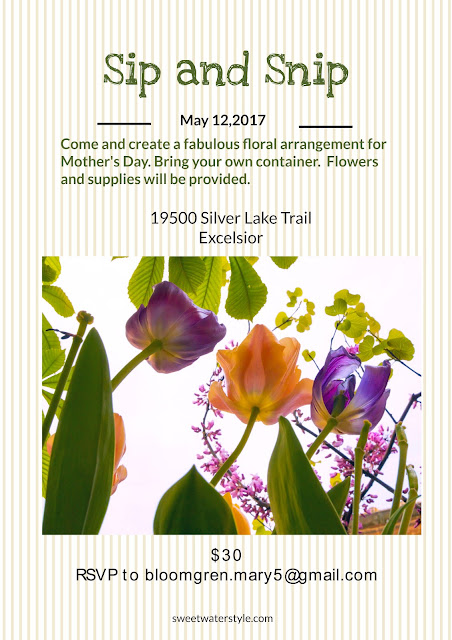I was recently asked to review FotoJet which is an online application that lets you create custom collages, graphic designs, and even enhance photos right on the website. There are many amazing templates for photo cards, social media graphics, posters, etc. There is a built in photo editor that makes it easy to adapt your pictures to the project you are working on. Best of all….it’s FREE!
I was recently asked to review FotoJet which is an online application that lets you create custom collages, graphic designs, and even enhance photos right on the website. There are many amazing templates for photo cards, social media graphics, posters, etc. There is a built in photo editor that makes it easy to adapt your pictures to the project you are working on. Best of all….it’s FREE!I want to share some of the things I have learned about
FotoJet and sprinkle in some of the designs I “whipped” up in a pretty short time.
Today’s world is increasingly dependent on visual images. We want those visual images to catch the attention of the audience. I remember the “good”? old days of creating a graphic from scratch. It would take me hours….mainly because I could never settle on what I wanted.
Now…I consider myself pretty creative….but to have the option to start with professionally designed templates is so much easier.
Some of the options are: Social Media Cover Photos, Headers, and Posts for popular social media platforms like Facebook, Twitter, YouTube, Google+, Tumblr as well as Email Headers.
I often have a need to make posters, flyers, invitations, and greeting cards. I have played around with Fotojet and I know this tool will be one I will use often.
With the Fotojet Collage Maker, you can create cool-looking collages from scratch or use pre-made templates. You can even create collage greeting cards for any occasion like birthdays, anniversaries, and special holidays.
I use a lot of collages on this blog.
I love to make collages because you can use multiple photos from one event and highlight the best parts of them. The Fotojet collage maker has the typical collages…..but also some great looking 3D templates. No matter how creative I might be….I certainly couldn’t pull this off.
There are so many options….so little time…..
BUT…
Bottom Line: Fotojet is well worth trying out. Remember….it is FREE!
FotoJet
Have A Most Creative Day!